With every webpage loaded, email sent, or video streamed, network traffic takes a complex journey…
Our last blog introduced Multi-Factor Authentication (MFA) for synthetics and discussed how MFA works. Most of our customers use Microsoft Teams as their Go-To messaging and collaboration application. So in today’s article I will show you how to deploy the Teams Audio Video sensor in your environment with an MFA configuration. This will enable testing MFA while at the same time testing the performance of a Teams audio video conference.
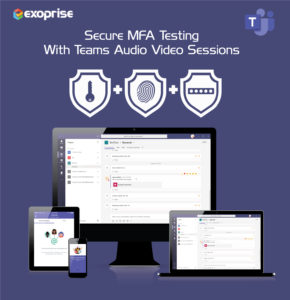
If you’re not yet an Exoprise customer, you can sign up for our service here. Customers who have already installed a Teams sensor in their tenant can reconfigure their sensor to test MFA. The following steps describe what you need to perform a successful MFA test with a Teams AV conference synthetic sensor.
Step 1. Open the Exoprise Management client. After successfully logging into Exoprise, navigate to the Sensors tab on the left and click on “Add Sensor”. Enter Teams in the search box and click on the Teams AV Conference sensor. Visit our internal knowledge base to learn more about the management client.
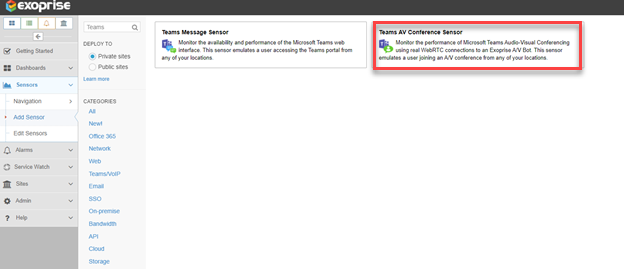
Step 2. The Teams AV conference sensor setup wizard guides your team through the entire process. On the following page, you are ready to deploy the Teams sensor. We recommend you read all the instructions carefully to ensure an optimal installation experience. Click Next.
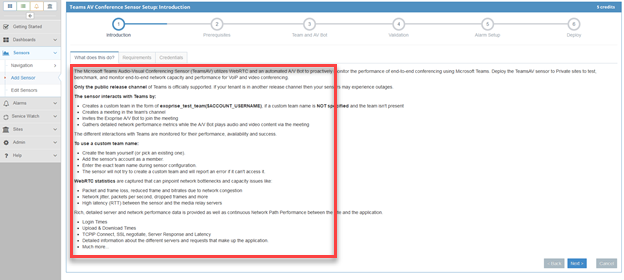
Step 3. Exoprise checks if you have already installed a private site in this step. If not, you must create one. Watch our video to learn how to create a private site on your machine. Click Next.
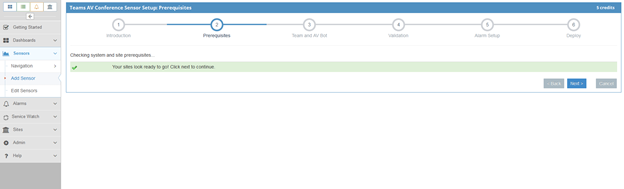
Step 4. Enter all credentials (username, password, MFA TOTP key, Team Name, and A/V bot Authorization). Make sure that to enable multi-factor authentication in your tenant and account to test active directory multi factor authentication. Also, you should have the TOTP key available in either Google or Microsoft Authenticator app for validation against Azure Active Directory (Azure AD). For your convenience, you can revisit all these steps at help.exoprise.com. Click Next.
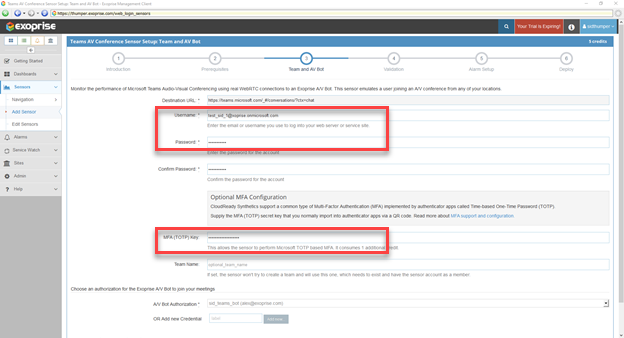
Step 5. Congratulations! The Teams AV sensor configuration was successfully validated with the Microsoft server. You can also see the screenshot of the Teams application. You can right-click to open the screenshot for a bigger view. Click Next.
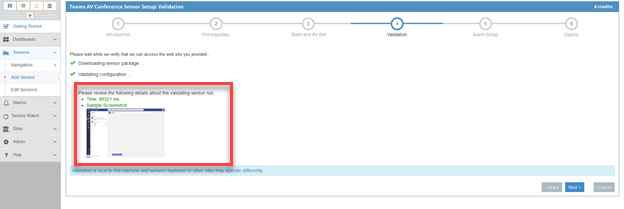
Step 6. In this step, specify how you want to configure your alarm data collection and to whom you want to send the alarms. You can select the default setting and click Next.
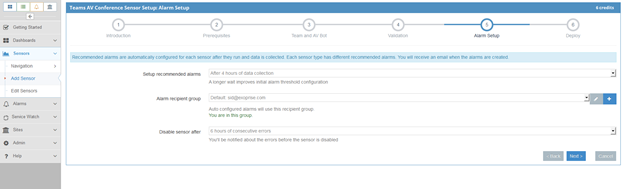
Step 7. Choose how often the sensor should collect performance metrics from Teams and specify which private site you would like to equip with the sensor. Click Finish.
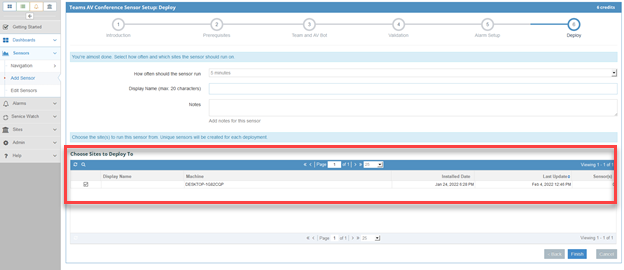
Step 8. Your Teams AV synthetic sensor has been successfully deployed with multi-factor authentication. The sensor will be deployed to the site immediately and start running. After five minutes, data collected from the sensor will appear in the console and be ready for further investigation.
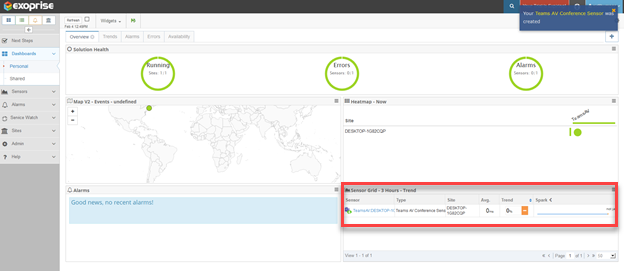
Click on the Teams sensor at the top to view all the teams performance metrics such as jitter, packet loss, round-trip-time (rtts), video QoS, audio QoS, login time, authentication time, etc. Not only do you have an end-to-end Teams monitoring solution but you are also now testing Azure Active Directory (AAD) MFA and Microsoft multi-factor authentication.
Depending on how many hours you specified to wait before alarm configuration, alarm thresholds will be generated based on typical Teams audio and video metrics. If the alarm thresholds are breached you will received alarms about the conditions. These alarms should integrated into daily business and IT operations management.
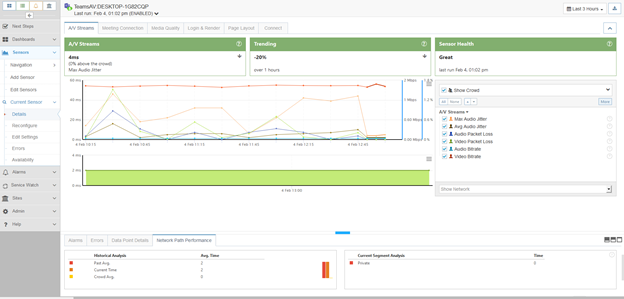
Teams MFA – Take Synthetic Monitoring Further
Exoprise now supports multi-factor authentication for Microsoft 365 apps and services through synthetic tests. So, IT organizations can feel reassured with an additional layer of security monitoring and testing of their MFA infrastructure. In addition, our configured sensors will immediately send alarm notifications to ITSM and the help desk support team if the MFA login fails. This allows you to remain proactive and complete the necessary remediation steps faster.
Contact us for a demo or more information if you have any questions.


