With every webpage loaded, email sent, or video streamed, network traffic takes a complex journey…
Introduction
Most likely, you are using Teams or a similar application in your organization. Correct? Microsoft Teams Desktop client app is a standalone program that performs the bulk of the processing on a user’s computer. Data retrieval and verification for these apps happen on the client-side. You may prefer thin clients due to ease of deployment and management. But, end-users often prefer the speed and responsiveness of thick-client apps. Whatever be the case, Teams desktop monitoring should be on your priority list.
Our latest Service Watch release and the Application Experience Score (AXS) provide end-to-end network visibility into the response time and performance for apps like Teams, Outlook, Zoom, WebEx.
And why not? Collaboration and productivity are crucial for today’s remote workforce. And downtime isn’t your favorite dictionary word!
Read on for more details…
Why Monitor the Microsoft Teams Desktop App and Others
Microsoft continues to push the envelope with its rich SaaS and Web-based applications. But the fact remains that employees will continue to use Desktop client applications like
Employee experience is ubiquitous in all industries. So, monitoring and diagnosing network issues is important to ensuring employee productivity. Exoprise Service Watch collects endpoint data in form of detailed metrics and KPIs. What does that help with? To measure the application experience of many end-users spread across multiple regions. Their home and network infrastructure vary. Analysis of session data enables IT to understand interactions between users and apps. When end-users report that Outlook is slow, how does your business diagnose the issue?
You need a monitoring tool that will provide performance monitoring data and crowd-sourcing. This enables operations support staff and network administrators to quickly resolve the situation. Ultimately, it’s all about the service call quality with Microsoft Teams.
Service Watch, Digital Experience Monitoring (DEM) for Microsoft Teams Desktop App, is the solution.
Microsoft Teams Monitoring for the Desktop with Crucial Call Quality Metrics
Exoprise Service Watch monitors the overall desktop experience for end-users. This includes application network consumption for ALL the Microsoft desktop client apps. Download and install the Microsoft Teams Desktop app on a PC, Mac, or Linux. With Service Watch, you instantly start collecting real-time metrics. Our AXS score can collect Teams performance metrics from a remote desktop as well.
The monitoring tool captures thousands of application and system metrics in near real-time without having to install crash-prone device drivers. Service Watch has a minimal overhead on a machine, usually less than 1% of CPU utilization. And, there are no servers to install or databases to maintain. The service was designed from the ground up to be hardened and cloud security.
Diagnose Microsoft Teams app issues with the following critical network statistics and call quality analytics. Exoprise captures stats from the Windows kernel and uploads them to the server.
Round Trip Time (RTT)
RTT is calculated in milliseconds (ms). It is critical to the way TCP/IP works and measures latency from the endpoint (desktop) all the way through to the servers that an application is communicating with. RTT metrics as seen by the networking kernel affects
- How packets of data will be sent
- The spacing
- Transmission retry algorithms in case of packet loss or network congestion.
High latency, greater > 50 ms, will make an application feel sluggish and cause long wait times. When the network path between Teams suffers long RTT to data centers, employee digital experience suffers. Employees lose productivity and become dissatisfied with their work experience with:
- Long email times
- Dropped or poor quality audio calls
Packet Loss
This is a common phenomenon that occurs when packets sent over a network fail to reach their intended destination. Several operational issues can cause this:
- Network disruption,
- Poor connectivity,
- Traffic congestion
- Slow service.
Tracking this performance metric is critical. Packet loss greatly impairs the quality of online video meetings. A small packet loss of 2% causes jitters in AV conversations and makes them unintelligible.
Also, packet loss can be expensive by
- Slowing down network speeds
- Causing bottlenecks
- Throwing off-network bandwidth
- Throughput consumption
Streaming video services can inhibit response times and impact end-user experience. Similarly, a DDOS attack will overwhelm a server with requests it needs to respond to. This leads to an increase in RTT for remote workers. Another scenario could be when there are multiple nodes between two endpoints. If a node experiences traffic congestion, sending and receiving emails could take a while.
WiFi Signal Strength and Degradation
Slow Wi-Fi is often the culprit when it comes to poor response time and network congestion. Over the past year, we have seen the impact of poor WiFi signal strength on employee shared home networks. These were the cause of many dropped Teams meeting calls. Exoprise monitors WiFi signal strength along with their impact on application TCP/response times.
Monitoring and Troubleshooting Performance Issues for the Microsoft Teams Desktop App
Service Watch Desktop monitors application performance problems with its latest network visibility solution.
The “App Network Performance (TCP)” is the newest product feature update from Q2 2021. It provides IT additional clues and insights into response time and packet loss for Microsoft thick-client apps.
The response time metrics collected are the same ones that the Windows kernel uses to measure the Maximum Transmission Unit (MTU). In addition, crowd-sourced benchmarks immediately reveal if the issue is local or with a global audience.
Correlate these data points with the following composite metrics:
- CPU
- Wi-Fi signal
- Memory
- Disk
- System
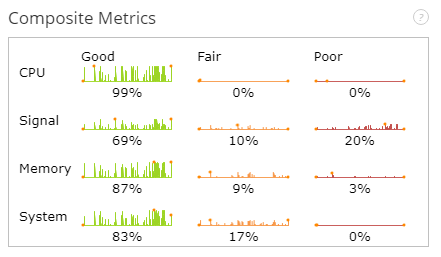
In other words, diagnose and troubleshoot network performance/desktop root cause issues with a remote workforce. What results in is the Teams app usage becoming more reliable.
Below you can see all the Microsoft 365 apps including Teams network telemetry and response time metrics in real-time. We also offer you crowdsourced benchmarks so your team can quickly localize the Teams Desktop app issue.
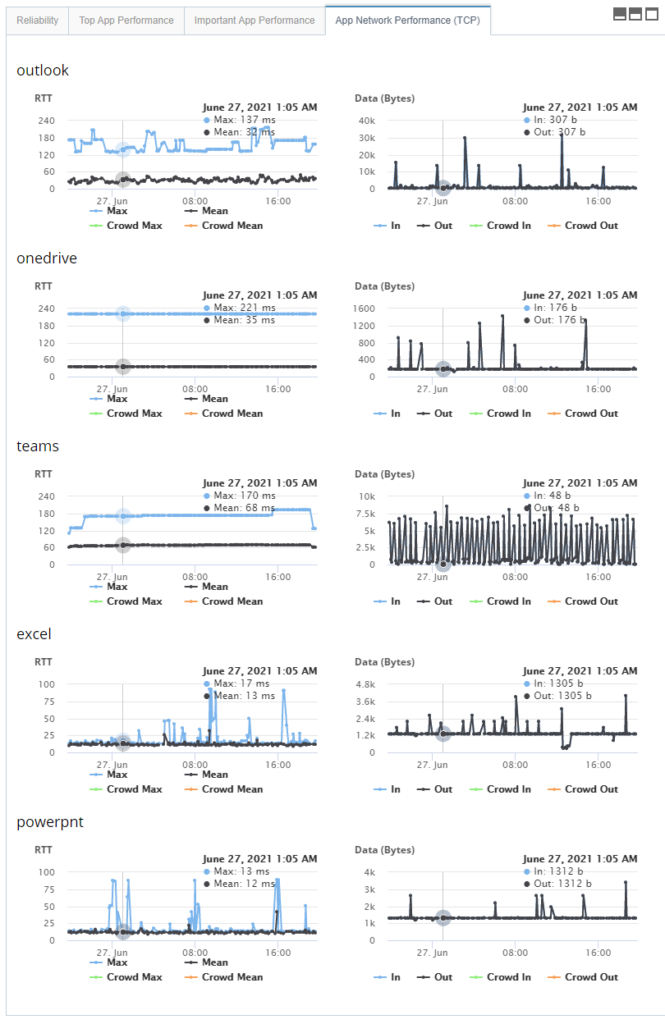
Microsoft Teams Crashing? Get the Right Monitoring in Place.
When Microsoft Teams is crashing, admins can check the Reliability tab and determine what chain of windows events may have triggered the crash. This tab logs all the system and kernel generated events along with details such as time, event Id, message, and the product affected. In addition to crashing, diagnose and troubleshoot Teams issues like hang, freeze, blue screen death, slower application, etc. in this tab. A recovery solution for IT may be to roll back the upgrades, updates, or any third-party addons and installation leading to Microsoft Teams’ crash. Thus, making teams monitoring easy and helpful.
The same steps can be applied when other frequent Microsoft 365 apps like Outlook are crashing and your users are getting frustrated with the experience.
Quickly introduce app stability in your environment with real-time visibility into endpoint app, networks, and services.
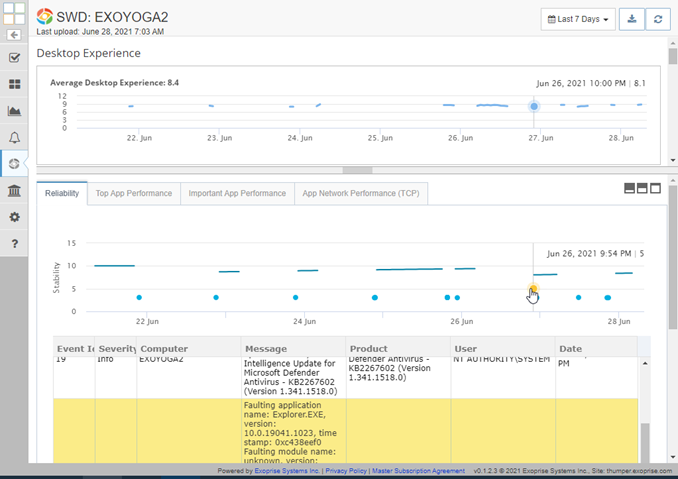
Try Our Microsoft Teams Monitoring Tool and Optimize End-User Performance
Network and application teams need to manage employee experience expectations and service delivery for the Microsoft Teams App. But, charting this goal isn’t impossible.
With the Exoprise Service Watch Desktop RUM solution, you can get end-to-end visibility into monitoring Microsoft 365 client apps. The Service Watch monitoring solution provides layouts to drill deeper into individual network transactions and check for observability. As a result, you can isolate and resolve the root cause of Teams call quality and performance issues faster.
Embrace a monitoring strategy that detects desktop and network problems for end-users. Get the power of an application performance monitoring (APM) tool combined with browser and endpoint synthetics. Let remote workers download and install the Microsoft Teams desktop app and you monitor teams like never before. Deliver and ensure a better the Teams quality of service (QoS).
Register for a free 15-day trial. Deploy up to
- 25 Service Watch Desktop
- 50 Service Watch Browser


