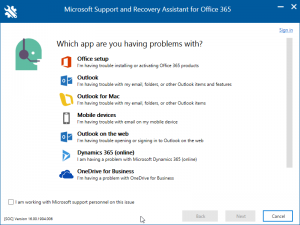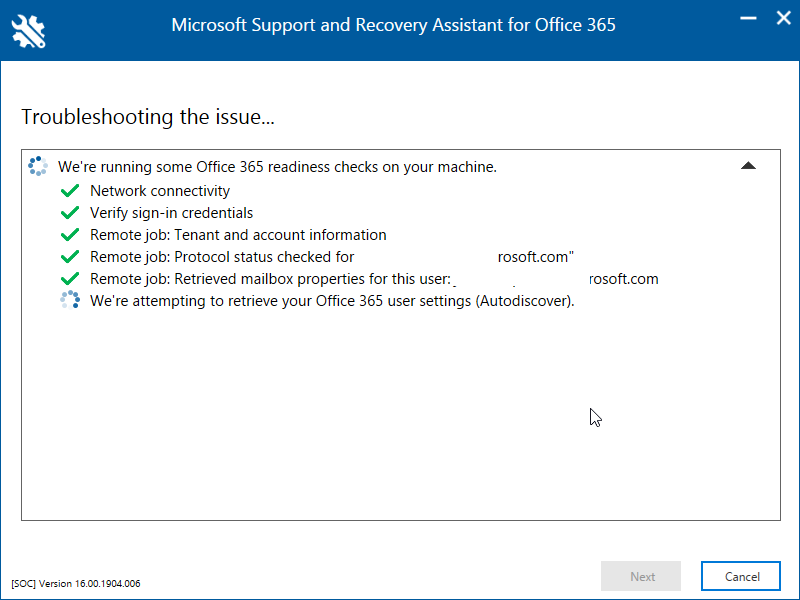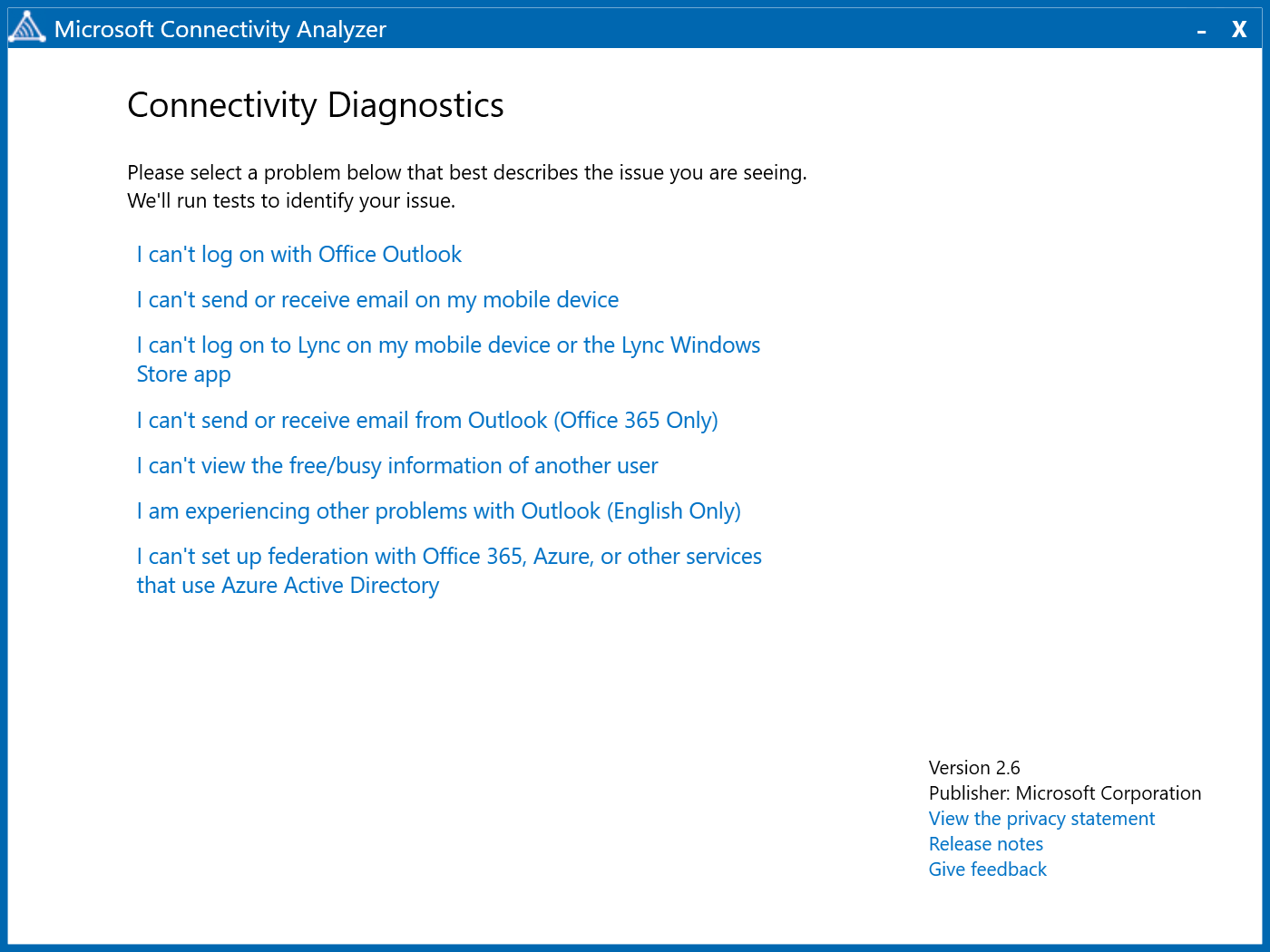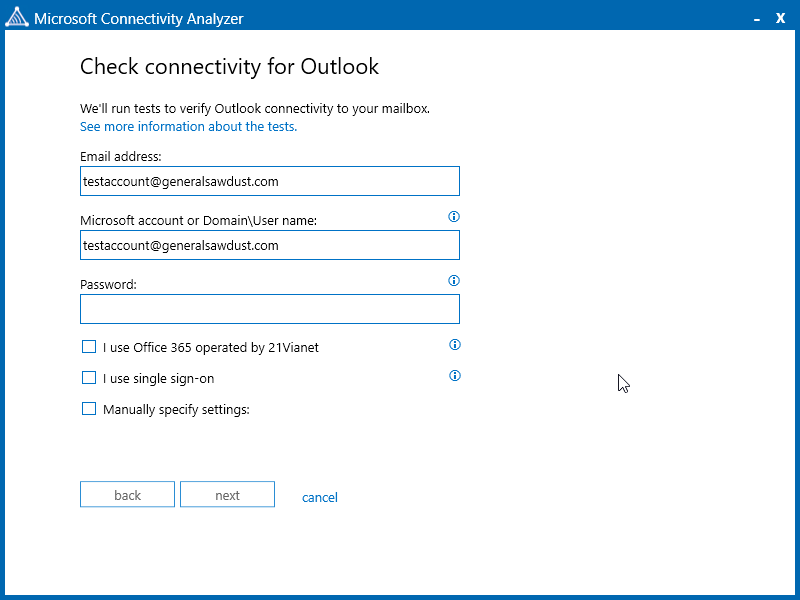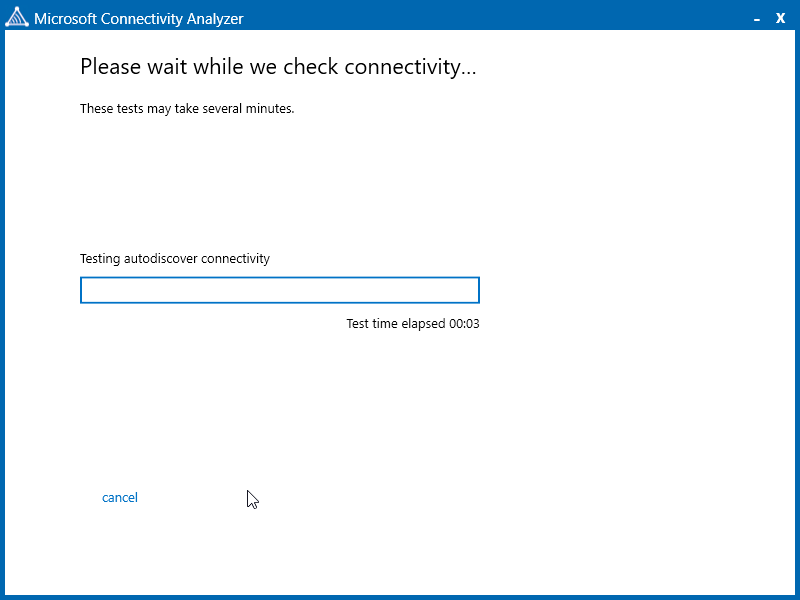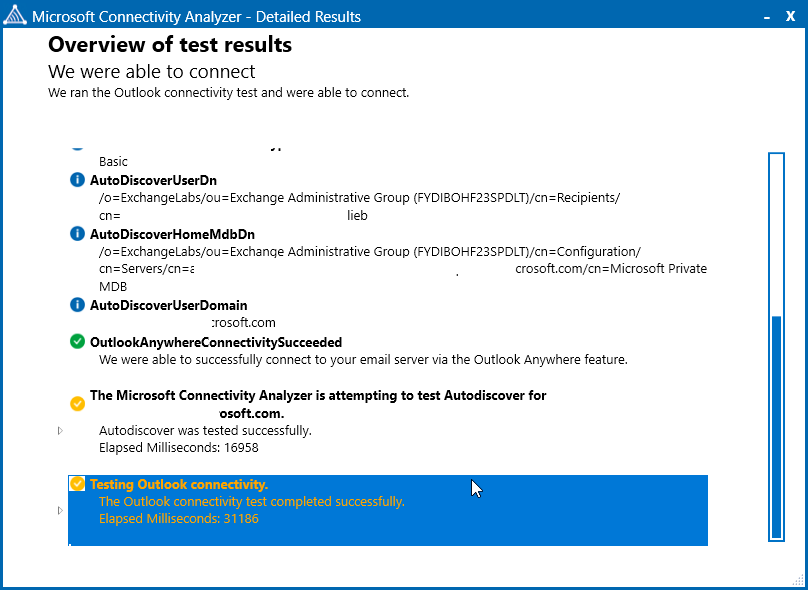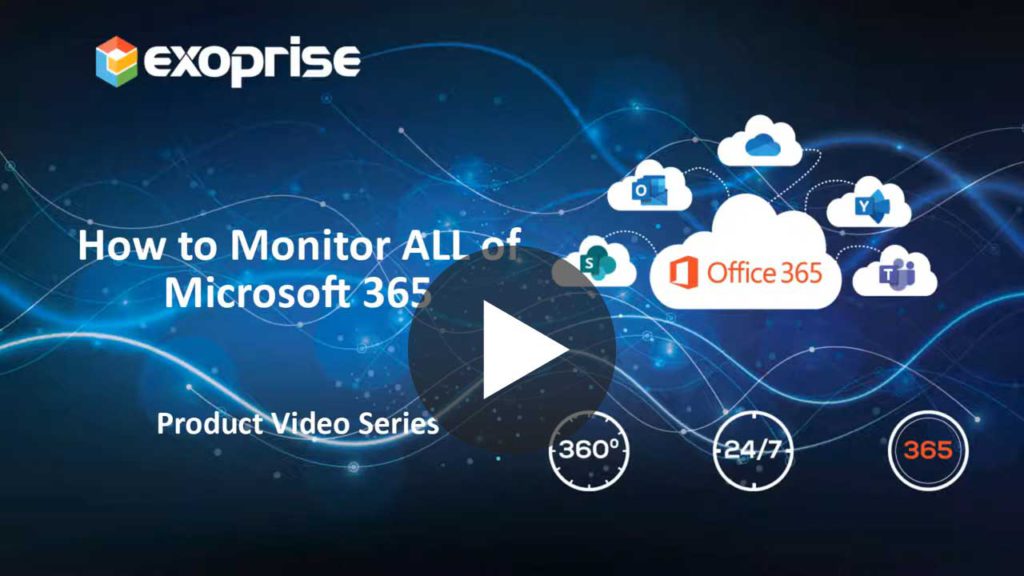With every webpage loaded, email sent, or video streamed, network traffic takes a complex journey…
Microsoft ] has some tools, information and links for monitoring and troubleshooting Office 365 connectivity and networking. They have a list on this page right here at https://aka.ms/monitorconnectivity365. Let’s dive in and take a look to understand what the Microsoft analyzer tools and links do. Also, we’ll cover some of the lost and hard to find performance monitoring and troubleshooting tools from Microsoft.
Office 365 Endpoint Notification
The first isn’t really a tool but a link, RSS feed, and guidance about the different DNS names and Office 365 datacenter endpoints that exist. This is pretty important if you are proxying Office 365, and they provide updates on the respective link. It’s a handy link to have and while having knowledge of Office 365 endpoints is important, it’s not really monitoring Office 365 connectivity (unless all you want to do is ping stuff, which isn’t monitoring).
Use System Center to Monitor Office 365
This is a token Microsoft plug for using the vast and successful System Center to Monitor Office 365 with their Office 365 Management Pack. We’ve covered this management pack here and here. It’s a great way to retrieve and distribute Service Health status messages, but that’s all it really does. Service Health status messages are pretty slow to be created, slow to be updated, and only tell you about problems Microsoft is having on their end. They don’t tell you anything about your own network, proxies, firewalls, gateways and more. They also don’t tell you about when a problem has been resolved.
Azure ExpressRoute Health
Next on the list, Microsoft has the Azure Resource Health service. They call this out for Office 365 if you are a customer who happens to be using ExpressRoute to enhance connectivity to the Office 365 datacenters (typically for Skype for Business). Azure ExpressRoute Health will tell if you there are ExpressRoute health issues in the context of connecting to Azure (which is somewhat related to Office 365, but the details are murky). Again, this service only tells you about problems on the Microsoft datacenter end of ExpressRoute (their end) – not on your end or how you might be getting packets to ExpressRoute.
Using Azure AD Connect Health
If you’re using Azure AD for Single Sign-On with Office 365, you can use the Azure AD Connect Health to monitor your Azure AD infrastructure. This tool is a subset of System Center for ADFS and can be used for Azure AD as well. It provides insight into the perfmon counters of an ADFS environment. The difference between this and the Exoprise CloudReady ADFS Sensors is that we synthetically fetch ADFS tokens every minute to tell you, end-to-end, in advance of a problem. CloudReady exercises the network paths for SSO. This is critical for a number of reasons:
- Know about ADFS/SSO problems BEFORE they impact end-users
- You want proper baseline measurements, and synthetic transactions are ideal for proper base-lining.
- Distributing CloudReady sensors across your different ingress and egress points enables you to see where in the network things are slowing down. Azure AD Connect Health can’t do this, and it’s critical.
Office 365 Management APIs
Lastly, Microsoft provides a link to more information about their Management APIs, the same APIs utilized by the SCOM Management Pack for Office 365 for querying service health status and activity across your tenant. These are the same APIs that Exoprise uses to integrate Service Health into CloudReady and why we call it a 360° view of your cloud/Office 365 environment.
The Forgotten (or Lost) Microsoft Tools for Office 365 Connectivity Troubleshooting
Microsoft used to provide more tools for troubleshooting connectivity and Office 365. But some are difficult to find or have been deprecated (no longer supported or maintained). We’ll briefly discuss them here for posterity and provide links where we can.
Office 365 Client Performance Analyzer
There used to be an Office 365 Client Performance Analyzer, they still have a page up for it. Sort of.
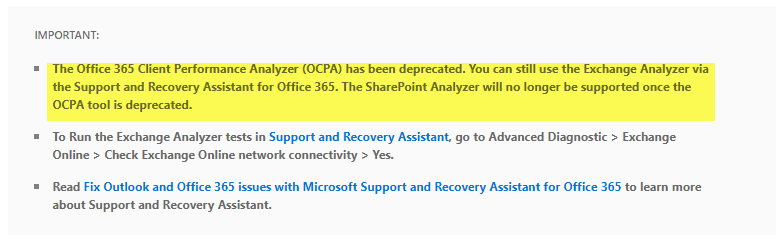
Which just goes on to say that it’s been deprecated along with other tools that are being deprecated. Not a great showing for this tool set.
Support & Recovery Assistant for Office 365
The support & recovery Assistant for Office 365 covers a lot of ground and is used for general Outlook/Office troubleshooting, not as much focused on networking or connectivity issues. The tool is delivered via Click-to-Run and provides a step-by-step wizard for solving common issues for users of Office 365. Here’s the link: https://diagnostics.office.com/#/Download?env=SOC and a screenshot. It’s great for solving problems with local Office and Outlook installation, activation, startup and setup issues.
The Microsoft Support and Recovery Assistant for Office 365 basically walks you through a series of wizards and checks for each of the problems it might cover. For things like network connectivity, the tool will perform rudimentary network tests and Autodiscover from your computer within your network. For example, here’s a screen grab of checking Outlook Web App against Office 365 for one of our accounts:
Office Portal Tools
Microsoft has a number of tools on the https://portal.office.com/tools page:
- Health, readiness, and connectivity checks. This link will examine your existing Office 365 configuration to make sure things are set up correctly. Most of the stuff is discovered externally to your network (of course) and doesn’t help much with on-premises pieces.
- A link to the download of the Office 365 Best Practices Analyzer. This tool is designed for analyzing an existing Microsoft Exchange Server for compatibility and ease of migration to Office 366. It doesn’t help much with assessing and understanding your required network bandwidth, latency or configuration, and this is an important step. Microsoft recommends evaluating your network conditions before adopting Office 365 (especially Skype for Business).
- Another tool that seems to have been deprecated is the Exchange Client Performance Analyzer. Unfortunately, the page details that it’s been replaced by the Office 365 Client Performance Analyzer. Oh, that’s really unfortunate, because it’s been deprecated too. What a tangled web we weave.
- Finally, a tool that might help with connectivity and network performance, they have the Microsoft Connectivity Analyzer. The Connectivity Analyzer is similar to the Support & Recovery tool. It is a click-to-run application. The first time we tried to run it, it gave errors about security zones from Chrome. It may require Internet Explorer depending on your computer settings.
Microsoft Connectivity Analyzer
The Microsoft Connectivity Analyzer, aka Microsoft Analyzer, is another wizard-based tool for checking your Office 365 network connectivity and settings. It doesn’t really measure performance but similar to the Remote Connectivity Analyzer it can check your network and Autodiscover settings from behind your firewall as opposed to the Remote Connectivity Analyzer which checks outside your firewall. Here are a couple of screenshots of the tool in action:
Connectivity: Not Performance, Not Continuous, Not Crowd-sourced
That’s it – an overview of the current state of the art when it comes to Microsoft analyzer tools for troubleshooting and checking connectivity for Office 365. These tools can be a helpful addition to any administrator tool bag when it comes to simple network checks for Office 365. There are a number of limitations, though, that we feel we should mention:
- These tools are one-offs and are not a holistic solution for monitoring Office 365 performance and connectivity.
- They are run-once, collect some results, rinse-repeat. There’s no continuous checking of connectivity and performance from your networks.
- They barely measure network performance, instead opting for simple statistics about how long a basic lookup operation took. There’s no lower level statistics that might point out problems with network latency, bandwidth, proxies or more.
- There’s no crowd-sourcing of data like there is with CloudReady®. When you run one of these tools, you’ll have no idea if the performance is good or bad or how it compares to others. You’ll have no idea if there are intermittent issues compared to others with Office 365. That’s what CloudReady does.
Watch how to monitor Microsoft 365 services (Teams, Outlook, Sharepoint, OneDrive, etc.) with end-to-end performance.